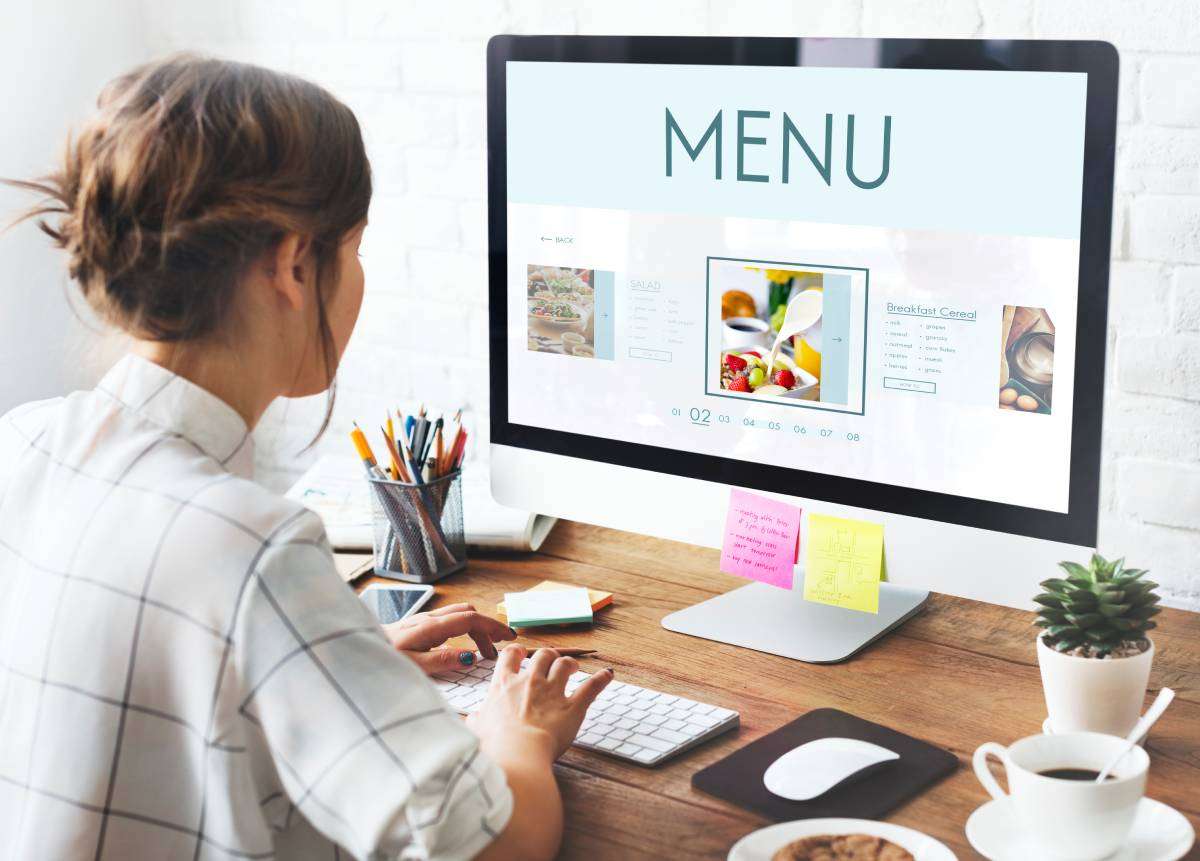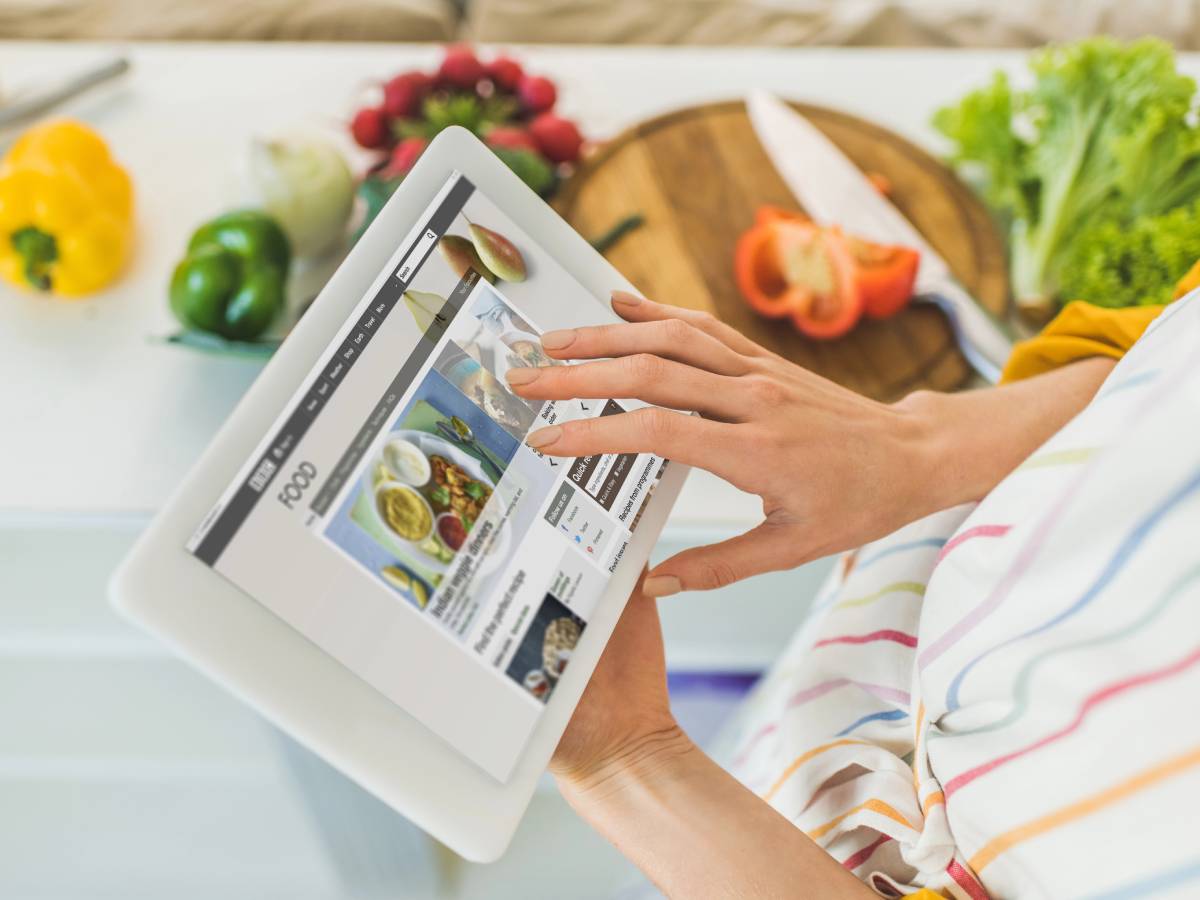The Cooklist app is an all-in-one personal manager for all things food and cooking!
I use it DAILY (often several times a day) to:
- Update my pantry
- Find easy recipes that I can make using what’s already in my pantry
- Update my grocery shopping list
What makes the Cooklist app so unique?
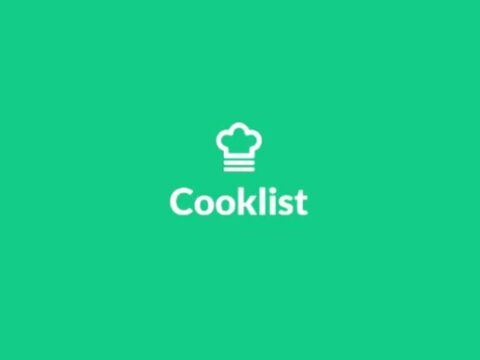
- It keeps track of EXACTLY what’s in your pantry: quantities, expiration dates, and locations (freezer, spice cabinet, pantry closet, etc). No longer do you have to remember if you have this or that — or enough of this or that on hand — to make a certain recipe.
- It finds recipes (your own, as well as all the most popular ones from the Internet) that ONLY use the ingredients you currently have in your pantry.
- It syncs with your pantry so well… Any time you use up a pantry item, it asks if you want to put this same item on your grocery shopping list now.
Why I Decided To Use The Cooklist App For Storing Recipes
Before I discovered Cooklist approximately 2 years ago, I had been using Google Drive (aka Google Docs) to store all of my recipes.
Google Drive is a very basic way to keep all of your recipes in ONE place — and it’s super easy to:
- Copy & paste new recipes into Google Drive (with photos)
- Search for recipes
- Print recipes
- Share recipes
- Organize recipes
But then I became more interested in being able to fix dinner using ONLY the ingredients I already had on hand — in my pantry.

So my plan became to use Google Drive’s AI Notebook to create a master list of my own pantry ingredients — and then “check off” ingredients as I used them — in order to find recipes from my Google Drive that I could actually make at that moment.
While I was exploring how to actually do that, I came across the Cooklist app — and I found out it does all of that… and more!
So I abandoned my Google AI Notebook idea (for the time being), and started using Cooklist religiously. So much so that now I only use Google Drive as a BACKUP for all of my recipes — because I know that Google Drive isn’t going away anytime soon, but recipe apps might.
For the past 2 years, I’ve been using Cooklist for my day-to-day recipe storing, pantry updating, and shopping list making.
Cooklist has actually made cooking FUN for me again!
My Experience Using The Cooklist App
Initially, I had a hard time finding “tips for using Cooklist” when searching Google. In fact, Cooklist rarely even shows up in Google searches for some reason — I guess it’s not all that popular yet.
When I was a brand new user, I wanted to see a big ‘ol list of ALL their features. Instead of having to watch videos and dig through them to find such tips.
So… I’ve compiled right here a mega list of all the Cooklist features that I think are super cool – as well as the basic PROS & CONS of the Cooklist app.
Hopefully, this will help new users who are looking for the same type of information that I was looking for when I first started using Cooklist.
I’ll be sharing with you all of the things I love (and don’t love) about the Cooklist app in, this order:
- Keep track of what’s in your PANTRY (and freezer, and spice cabinet) — there’s no easier way to see a list of every single item that you currently have in your pantry AND when each item expires AND what’s in your freezer AND what’s in your spice cabinet AND what you need to buy more of.
- Create a SHOPPING LIST — Cooklist makes it SO simple to keep track of everything you’ve purchased at grocery stores AND all of the actual ingredients that you currently own AND your current grocery shopping list items AND all of the recipes that you want to make next. The best part: these features are all kept in sync with one another within the Cooklist app!
- FIND RECIPES using items you already have — these can be your own recipes OR recipes that you browse and find within the Cooklist database of over 2 million recipes.
- PLAN MEALS — you can create and save daily, weekly, or monthly meal plans within the Cooklist app.
Let’s start with my #1 favorite thing that Cooklist does… It keeps track of every single item in my pantry!
PANTRY
These are all of the Pantry related features within the Cooklist app that I like best:
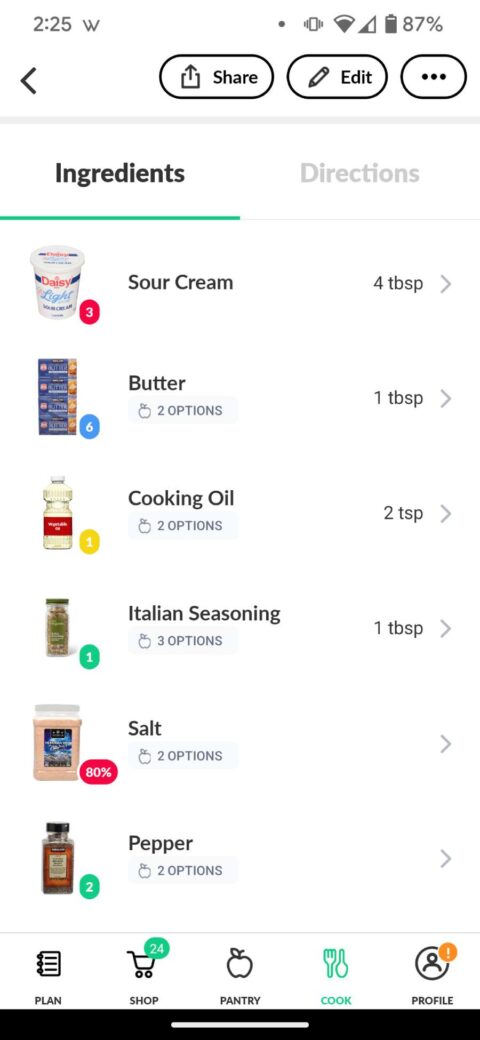
- When you connect your favorite grocery stores to the Cooklist app, every single time you buy something at those stores, the items you purchased (and the quantities you purchased) are automatically entered into your Cooklist app. (You get an email notifying you that the app has done so.) NOTE: You must have a store loyalty card AND USE that card when you’re shopping in order for the items to appear in your Cooklist app automatically.
- If you don’t have a loyalty card at a particular store (or you forget to use it on a shopping trip), then to get all of the groceries you bought to appear in your Cooklist app, do this: Click the receipt scanner icon in the upper right corner. The app will scan the entire recipe (even long ones!) and then put each of the food items into your pantry within the Cooklist app.
- If, like me, you don’t want any non-food items you buy to show up in your pantry list, then you can turn off that “category” in the app. That way, non-food items will never appear in your pantry. (Here’s How: under stores – click the store – then settings for that store.) TIP: You might WANT things like laundry detergent and pet supplies to show up in there – that way you can track items you’ve purchased for your entire household. It’s completely up to you.
- If you just want to add one or a few items to your pantry manually, then you can use the Barcode Scanner within the Cooklist app to scan each item’s UPC code and add them to your pantry yourself. I like how you can quickly scan the UPC code from one item to the next WITHOUT having to actually click anything in between items — the app automatically puts them all in your pantry list (AND automatically generates an expiration date for each item at the same time).
- Cooklist automatically tracks the expiration date of every single item you add to your pantry. How? Using AI, it knows the general lifespan of every single food item you enter. And if you want to change the expiration date for an item to the EXACT expiration date that’s found on the item’s packaging, it’s a cinch to do so with one click.
- Even better… Cooklist lets you know when you have items in your pantry that are about to expire. I LOVE that feature… That way, you can search for recipes and prepare meals using those ingredients first!
- If you’re going to store a pantry item in the freezer, then just toggle the “frozen” button setting. The status button for that item will change to blue and the expiration date will be extended by 1 year.
- To keep up with exactly how much of each pantry item you still have on hand… every time you use an item in your kitchen pantry, simply find that item in your Cooklist pantry list and adjust how much of it you have left. When you’ve used up an entire item, click “remove” — at which point, the app will remove that item from your Cooklist pantry list AND ask if you want to add that item to your Cooklist shopping list.
- Since all members of your family might not tell you when they use up something in the pantry, another way to keep your Cooklist pantry items up-to-date is to manually update them yourself — as you notice things are missing. TIP: In our house, we have a small dry erase board that I’ve magnetically attached to the side of the refrigerator. Whenever we run out of something, we quickly jot that item onto the dry erase board – easy peasy. Then I manually update those pantry items in the Cooklist app every few days.
- Another way to keep your Cooklist pantry list up-to-date is to click “I cooked this” at the bottom of any recipe. The app will show you all of the items that were used to make that recipe. You can update the quantities remaining for each item there and / or add any items you wish to your Cooklist shopping list.
SHOPPING LIST
These are all of the Shopping List related features within the Cooklist app that I like best:
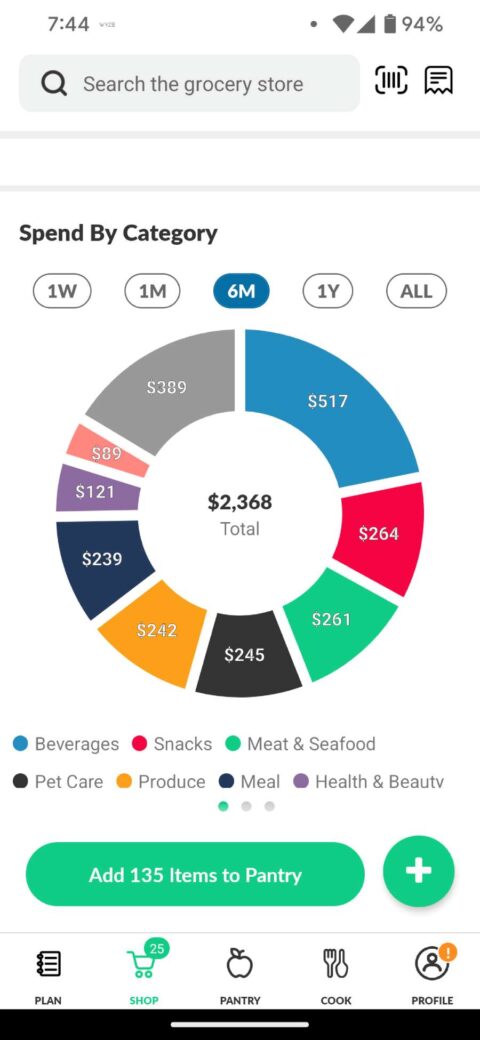
- When you’re at the grocery store, the Cooklist app makes it easy to see what you already have in your pantry (including in your fridge, freezer, spice cabinet, and other food storage locations you might have). So… out of sight DOESN’T mean out of mind anymore!
- The first time you use the Cooklist app, you’ll want to think of all the stores where you typically buy groceries. (For me, it’s Costco, Kroger, Walmart, and Target.) From there, you can choose to either: (A) Link all of your favorite stores’ own loyalty cards to the Cooklist app — so your purchases get uploaded into Cooklist automatically each time. Or, (B) Use Cooklist’s store receipt scanner to take a photo of your shopping receipts each time — so your purchases get uploaded into Cooklist only when you want them to upload.
- Whether you use the “store loyalty card” method (Cooklist automatically places all food items you’ve purchased into your pantry for you) or the “scan a receipt” method (where you take a picture of the store receipt so cooklist’s AI can quickly put those food items into the pantry for you)… you get to see all of your receipts stored VISUALLY with actual pictures of the food items and their quantities within the Cooklist app!
- I really like how you can visually scroll through all of your receipts to see ALL of the food items you’ve ever purchased and saved into Cooklist – much like you can scroll through everything you’ve ever bought on Amazon.
- When it’s time to go grocery shopping, simply choose the recipes you want to cook and Cooklist generates a grocery shopping list with ONLY the ingredients that you are missing in your pantry!
- Another cool thing is the grocery shopping list is automatically categorized by grocery store aisle! This makes it easier to find the items you’re shopping for — when you’re actually in the store with your Cooklist shopping list in hand.
- One way the Cooklist shopping list feature saves you money is by showing in real-time how much you actually spend on groceries… by category! This was super eye-opening for me to see all the data in one place. It’s a great way to keep track of all of your past purchases and spending habits. Plus, it’s helpful when you’re trying to remember where you actually bought something in the past and how much you paid for it.
RECIPES / COOKING
These are all of the Recipe features within the Cooklist app that I like best:
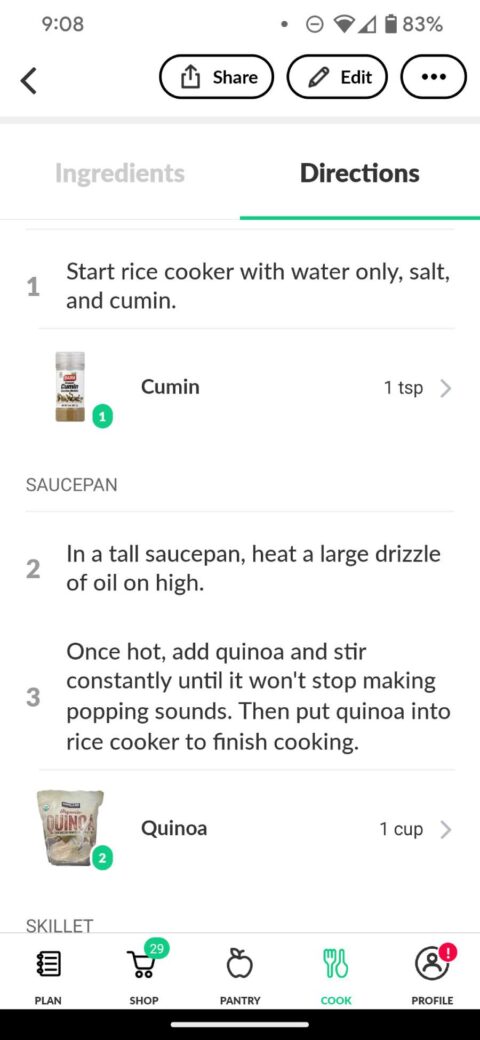
- One of the best features about Cooklist is the fact that ALL of your pantry items are matched to recipes that you can cook. This includes Cooklist’s inventory of over 200,000 popular recipes from across the web AND your own recipes that you have personally entered into the Cooklist app. All you have to do is slide the “cook now” toggle to the right to see ONLY recipes that you can make using the items you already have. (When you see a little apple icon in the lower left corner, that is another way to identify that you DO have all of the necessary ingredients to make this recipe.) NOTE: If you want to just explore ALL recipes (by cuisine, by meal, by ingredient, etc), then you just leave the “cook now” toggle in the OFF position to see the entire database of recipes. Of course, you can filter these down in a LOT of different ways to get to the exact type of food you’re wanting to make.
- To give you an idea of how many of Cooklist’s own recipes will likely match up with your pantry items… I have a total of 387 items in my Cooklist pantry at the moment (every single edible item that is currently in my freezer, fridge, spice cabinet, and actual pantry closet), and it is showing me SO many recipes that I can’t actually get to the “end” of the scrolled pages. And yes, they all look delicious! While I initially intended to use Cooklist only to input MY OWN recipes, I have enjoyed trying some new recipes that I found in the Cooklist app!
- With one click and no lag time, the app matches ALL of the items that are currently in your panty with ALL of the recipes you can make without having to run to the grocery store to buy additional ingredients! TIP: You can choose to see ALL recipes (Cooklist’s database of 200,000 recipes OR your own cookbook / collection of recipes that you’ve already saved in the app). By the way, you can create and save as many cookbooks / collections of your own recipes as you wish.
- Another thing that I really like is… Within every recipe, you can see the entire list of ingredients VISUALLY (with pictures of the actual ingredients as they appeared on the day you purchased them from the store). Each recipe’s “ingredients list” is divided into 2 parts: (1) The ingredients you already have in your pantry. And (2) substitutions you can use from within your pantry for any items that you don’t already own. (For example, it will show that you could substitute the chicken breasts that you already have in your pantry for the chicken thighs that the recipe calls for – instead of running to the store.)
- These other features with the recipes themselves are simply “bonuses” to me, but they may be super important to you: Nutrition breakdown including carbs & fats & protein percentages for each recipe, Website URL showing where each recipe originally came from, Reviews for each recipe, How many times each recipe has been shared (on Pinterest & Facebook, for example), How long it takes to prepare and cook each recipe, Total calories for each recipe, and Cost per serving for each recipe.
- When you see a recipe that you’d like to come back to at some point, click the SAVE button at the very top of the screen. You then have the option to save that recipe to one of your own Cookbooks / Collections within the Cooklist app OR create a brand new Cookbook / Collection.
- “Cook now” shows recipes you can make RIGHT NOW with ingredients in your pantry (either your recipes OR all recipes)
- As with any recipe app, you can use detailed filters to find recipes using certain ingredients, matching certain cuisines, etc.
- On each recipe card with the Cooklist app, you’ll see the “ingredient ratio” in the bottom left corner. This shows you how many of the ingredients you already have in your pantry of all the ingredients the recipe calls for. It’s displayed like this: 3/5 or 9/10 — meaning you have 3 of the 5 ingredients required OR 9 of the 10 ingredients required for that recipe. If you happen to see an “apple icon” there instead, that means you have ALL of the ingredients to cook that recipe right now!
- After cooking a recipe, press the “I Cooked This” button at the bottom of the recipe screen. You will immediately see all of the ingredients that were used in that recipe – so you can adjust exactly how much you have left of each one in your Cooklist pantry list.
- You can “edit” (aka “remix”) any recipe — your own or someone else’s. If you happen to add or remove ingredients from the original recipe, the Cooklist app will readjust the calorie counts for that recipe!
MEAL PLANNING

These are all of the Meal Planning features within the Cooklist app that I like best:
- I don’t really “plan ahead” our meals & recipes, so I don’t use the Meal Planning feature within Cooklist. But I appreciate that it’s there!
- You can create a meal plan according to your diet preferences simply by adding filters to your Cooklist pantry inventory (which automatically includes all of your fridge foods, freezer foods, and spices).
- You can use the ingredient scanner to find nutrition facts and details for over 1 million pantry and fridge food products.
How Much Does Cooklist Cost?
I started with the FREE version of Cooklist. (It’s free for 10 days.)
But I knew immediately that I wanted to get the most from this recipe app so switched to Cooklist Pro for $49.99/yr. Yes, it’s expensive. But for me… it’s worth it.
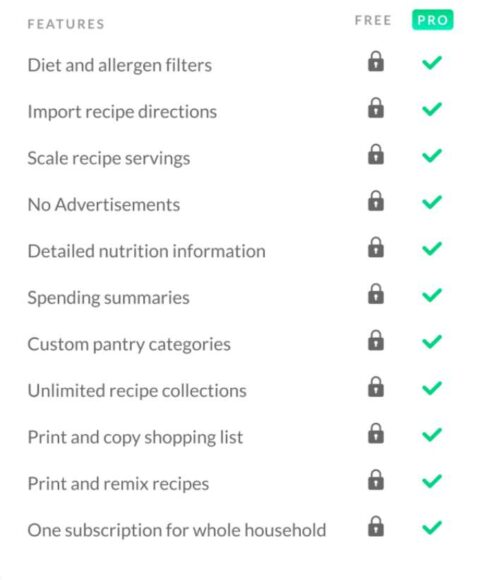
The ability to import recipes from websites is primarily what led me to choose the Pro version.
Some of the other differences between Cooklist Pro and the FREE Cooklist version are shown in the image on the right.
The PRO features that I couldn’t live without at this point are (in this order):
- Ability to edit / remix recipes
- Ability to scale recipe servings
- Ability to copy & print the shopping list
- Ability to invite other family members
The Bottom Line
I’ve been storing and organizing all of my recipes online for decades now. I don’t keep recipe cards or notebooks filled with recipes anymore. My entire recipe collection is stored digitally online!
As far as finding recipe software and apps that make the process of saving recipes online even easier… I have researched dozens of the top recipe apps. And I’ve personally tried many of them.
Without a doubt, the best app for storing recipes is Cooklist!
- No other app organizes so much info in one single place.
- No other app syncs your pantry items with your shopping list AND with your favorite recipes — so that you can quickly see exactly what you can cook using only the ingredients you already have at home.
- No other app imports recipes from ANY public website with just one click in the same way that Cooklist does.
I’m SO happy with the Cooklist app and have had nothing but positive experiences in the 2+ years I’ve been using it.
Now, whenever I want to search for new recipes to make OR cook a specific recipe, I just grab my phone and open the Cooklist app. It’s available for iOS and Android. (I also loaded it onto my laptop — but I like to use my phone more than my laptop when cooking.)
My husband even asked for his own login — so he can search for recipes on his own, decide what we’re cooking on any given night, and create his own Cookbooks / Collections. To invite someone to view your saved recipes & collections, what’s in your pantry, and your meal plans, go to Settings -> Household -> Send Invite.
Oh Wait, There Is ONE Thing…
The ONE thing that bummed me out big time at first (but now I’m just used to it) is the fact that the grocery stores and the Cooklist app don’t stay in sync with each other very well.

Working in the tech industry, I know that this is simply because updates to websites and databases are happening ALL THE TIME these days. (Think: security updates, policy updates, ingredient updates, and UPC code updates — to name just a few.)
So when a store updates anything having to do with their secure log-in process… it might take a while before Cooklist realizes that it needs to accommodate that store’s latest update.
What does this mean for Cooklist app users?
It means that whenever Cooklist is behind on activating a store’s update, your receipt from that store won’t upload into the Cooklist app automatically.
Instead, you will have to use Cooklist’s built-in “receipt scanner” to import the items on that receipt into your Cooklist pantry list.
It’s honestly no big deal. You just take a picture of the receipt and ALL of the items from that receipt get imported into the Cooklist app. It even gives you the option to “uncheck” any items from that receipt that you DON’T want imported into Cooklist’s pantry!
How can you know if Cooklist is properly synced with your store(s)?
You’ll know when it’s not working — because you will see “Error Update Required” when you click on your Profile within the Cooklist app.
I used to think it meant that I had to update something. But no, it’s Cooklist’s error… they have to update something in order for the auto-updating of store receipts to work properly.
Whenever Cooklist cannot sync properly with a store’s database, you will also see “Device Not Connected” OR “Temporary Outage” next to a store’s name when you click on Profile -> Stores within the Cooklist app.
UPDATE #1: I remembered one other thing that frustrates me about Cooklist… the fact that you CANNOT download / export your own recipes that you’ve entered into the app!
I contacted Cooklist support to ask about this.
Here is our conversation:
ME: I’m wondering if there’s a way to export all of my own recipes? This is very important to me. I want to be able to export ALL recipes that I have personally created / imported / scanned into Cooklist (at any time). That way, I won’t have to keep my own copies of each recipe on my own Google Drive. You know… JUST IN CASE Cooklist ever changes or goes away (gets sold, becomes unpopular, goes broke, gets caught up in major technology changes, loses its passionate developers, etc). I hope you can understand where I’m coming from. It’s just in this day and age, we all want to “own” our own data. And if there’s a risk that I could lose my own personal recipes that I’ve uploaded or remixed in Cooklist, that would be a downside to choosing the Cooklist app for me (and many others I’m sure).
COOKLIST SUPPORT: I totally understand where you’re coming from. We don’t currently have this option, but if in the event that Cooklist ceases to exist for any reason, we will offer the option to export all of your recipes.